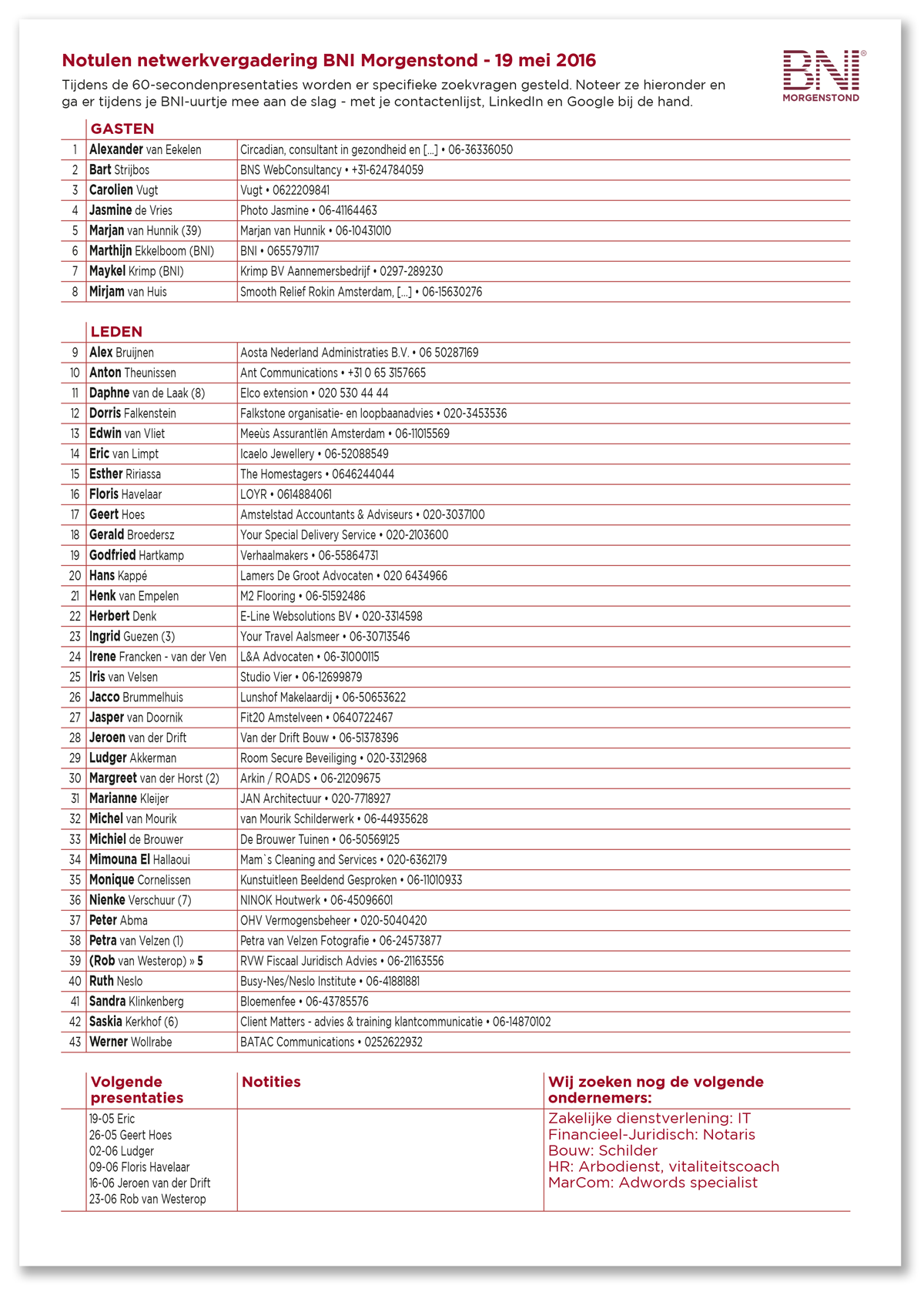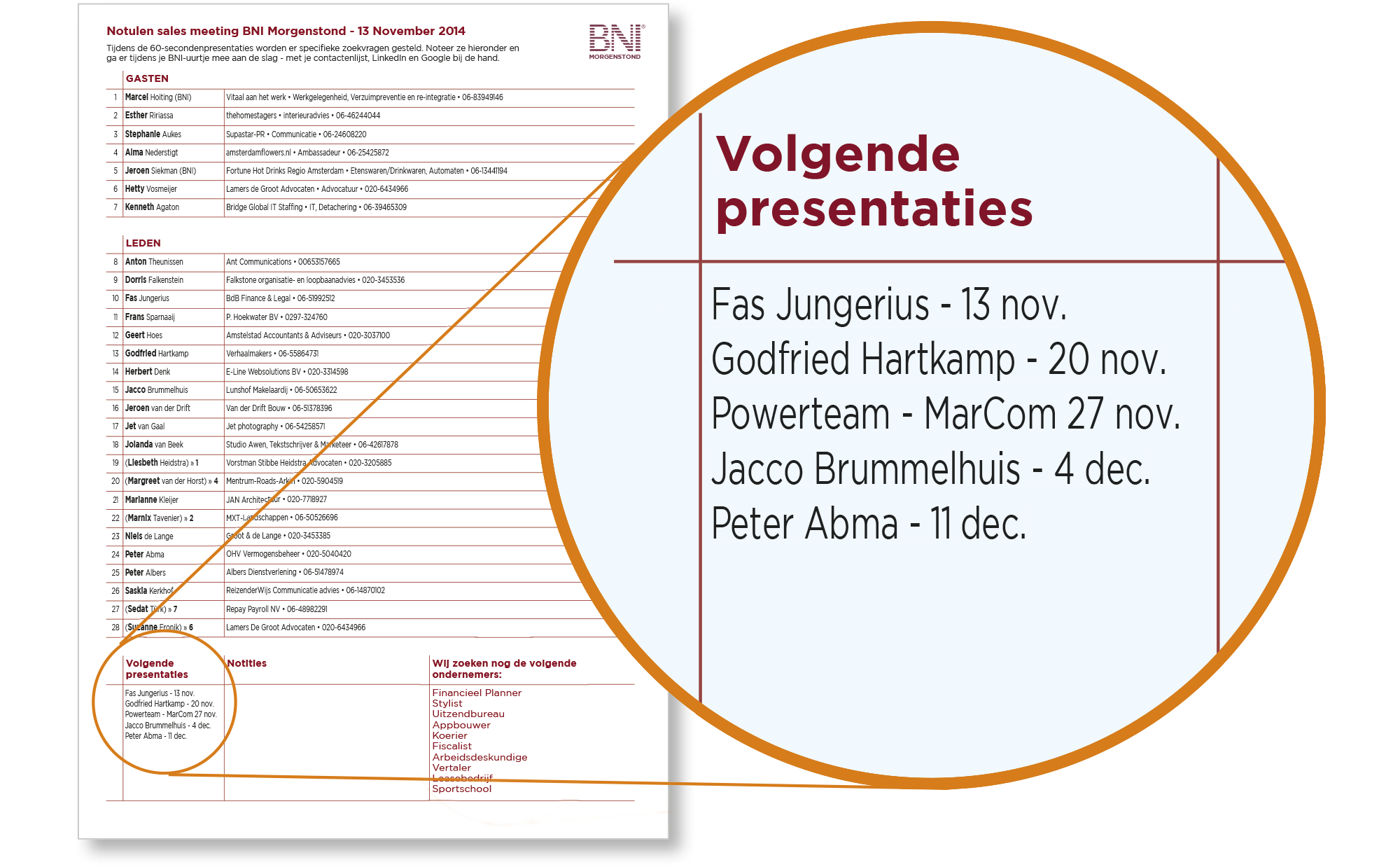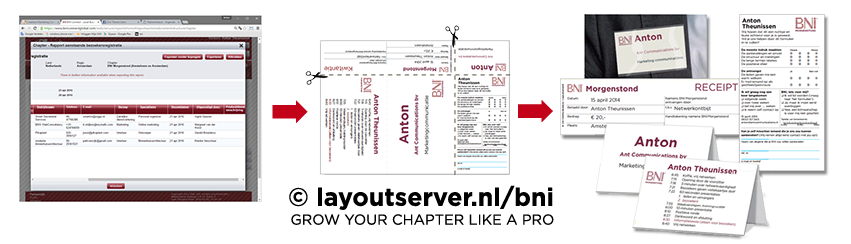FAQ – not just for registered users
Table card (20 points Agenda)
The tent cards indicate where each visitor is seated. They have a front and a reverse side. On the reverse side, several agendas can be shown. For special meetings, there’s an option to make it identical to the front side.
You can edit your preference in your profile. To get there, click the ‘Edit more’ button:
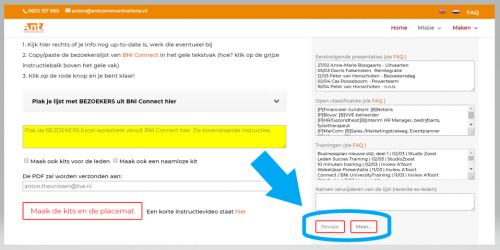
Then look for Table Card reverse side:
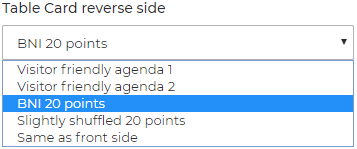
The ‘Slightly shuffled 20 points’ is highly recommended. It schedules the ‘Door Prize’ before excusing the visitors.
Select your preferred version. Don’t forget to scroll all the way down your profile and Save it!
More on the agendas, including images of the various options, you can find here.
Where do I find the member list for making the placemat?
By default, the first page in your PDF is a placemat (Meeting Notes Report) for making notes (A4 or Letter format). You can set up the list of member names yourself. It’s a one-off operation. Create an Excel file, exactly like the one you can download from BNI Connect (menu Reports > Chapter > Meeting Notes Report). You can add telephone numbers in the Notes column. Copy/paste the entire worksheet contents into the appropriate textbox when making the weekly materials. Don’t forget to save the file to make amendments when members join or leave.
Another possibility is to copy/paste the whole contents of the Connect pop-up after you click “Go”. Watch the first minute of the instructional vid.
How does registering benefit me?
- a placemat to take notes will be created automatically, listing:
- all visitors
- all members
- open classifications*
- upcoming feature presentations*
- candidate members*
- upcoming trainings – whatever you’d like to add*
- you can save various static info (like price, city) so you won’t have to type the same every week again
* to be updated manually
The free tools on this website allow you to try out (for a whole month) the visitor sheets, featuring table cards, receipts, badges and feedback forms. Whether you’re registered or not. With just a few clicks you’ll create all these personalized items for ALL of your visitors at once. After a month we’ll give you the option to register. It’s € 240,- per year. It’s easier to register and doesn’t cost you extra!
Be sure to follow our guidelines on the mission page for optimal conversion: more visitors will sign up if you do!
Mind you: This is not about email harvesting. We have your email address anyway or we can look it up in BNI Connect if we wanted to. Meaning to say: your info is safe with us.
Displaying substitutes and BNI (duo)members on the list
The placemat can tell you with simple referring numbers who invited who and who is substituting who. To let Layoutserver know who’s a BNI member and who’s a substitute -or both- you must edit the “suffix” field in Excel after downloading it from Connect. Previously the Suffix field could be edited in Connect itself, while registering or after, but this is not possible anymore.
- “Member of BNI Source 1” or “Comes from BNI Perigola” suffices. As long as the word “BNI” is mentioned in the suffix field. Behind their names on the Meeting Notes Report, (BNI) will be added.
- For Substitutes, write in the suffix field: “Substitutes me” of “Laura is my substitute”. As long as the word “substitut” is in the suffix filed, layoutserver can work it out (don’t make spelling mistakes though : ) .
- Also possible: “Member of BNI Carwash, substitutes Walt White”. That’s a substituting BNI member and should be handed out a different type of evaluation form. If you mention another member’s full name -Walt White in this case- the system will interpret that member as absent and substituted, instead of you yourself.
- Duo-memberships: Only one name is registered in BNI Connect. When the other member of the shared membership will join the meeting, he or she must be entered in BNI Connect as a Subsititute. The code to mention in the suffix field is “duomember”. Your name, telephone number and occupation in the memberlist will be replaced by those of your BNI-duopartner
TIP: Register your visitors when logged in to Connect. Otherwise you’ll have to type in your full name in the field ‘Invited by:’ without spelling mistakes…
Saving space on the placemat
There are to checkboxes in your profile to take them out of the layout.
Placemat skip?
Can I hyphenate words?
It will only be visible as a hyphen – at the end of a text line, when a word is actually hyphenated.
Can I enter tables?
This layout is not suitable for entering tables. Templates with tables need special care and pre-formatting. For this template, the tab characters that come over from copy/pasting the spreadsheets are indicators that help us to see what contents is where.
How about the logo?
We do have an option for custom logos in place but we don’t encourage anyone to use it. Better stick to the BNI-format instead and create a corporate uniformity.